List of Topics
January 31, 2024
404 Page Template
Profecient has a 404 Template feature which will give you the capability to customize your 404 page (not found page). You will no longer be stuck with the default 404 page and freely adjust the template to fit your site niche.
Before we begin, please make sure that you have the Jeg Elementor Kit plugin installed.
If it is not installed yet, you can simply install from a WordPress plugin named Jeg Elementor Kit as the keyword, or simply download the plugin directly at this link, and upload it to your WordPress site.
Configure 404 Template
To begin configuring the 404 template, in WP-Admin please go to Jeg Elementor Kit → Not Found 404. Then you will be presented with the 404 template interface as shown in the image below.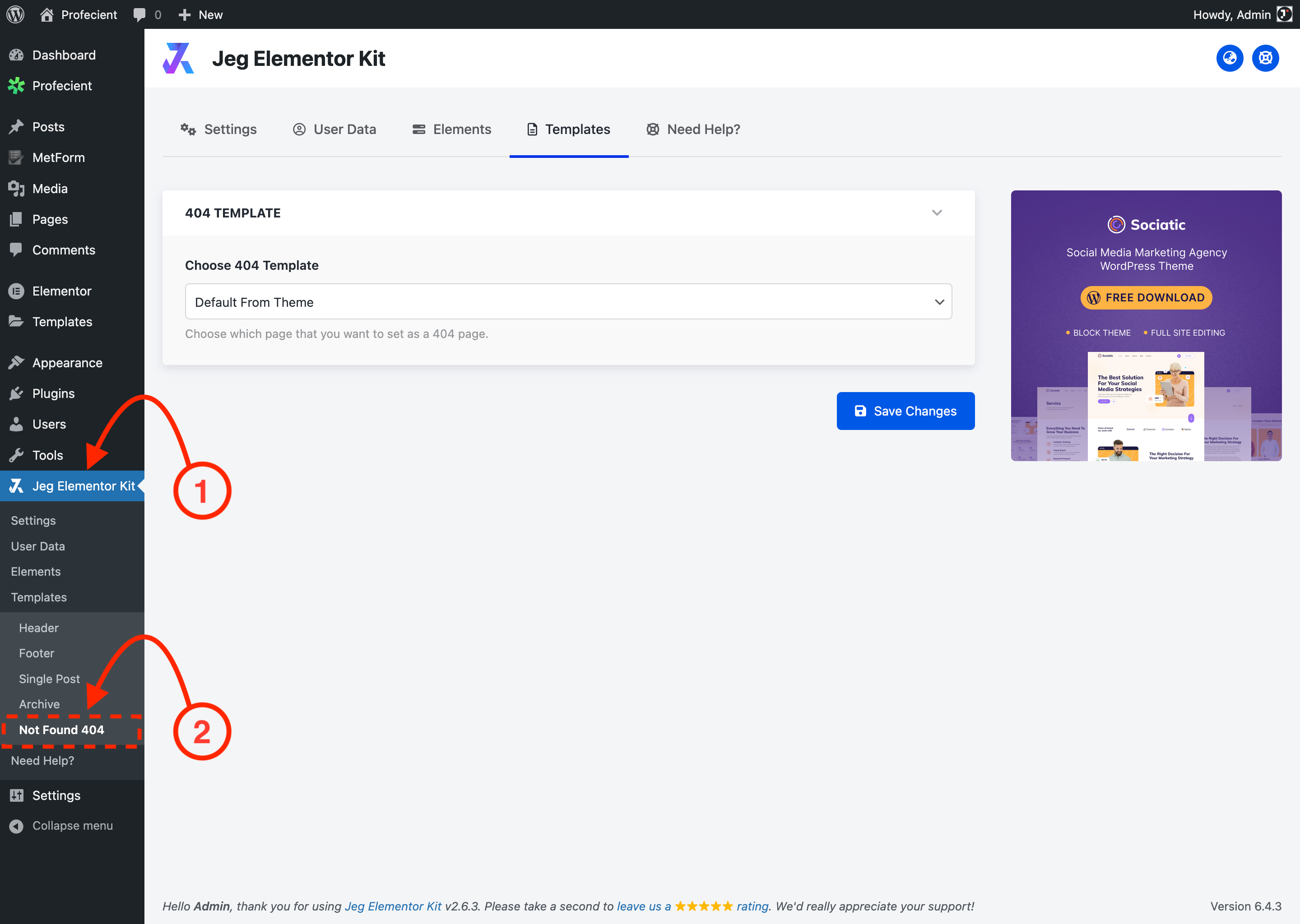
Next, you can click on Choose 404 Template dropdown which will reveal a list of pages available for you to choose as the 404 page.
Click on the Save Change to save the configuration you made once the template choice has been made.
Create 404 Template
You can create your 404 templates by creating a new page because the system will use them as 404 templates.
You can going to the WordPress Dashboard → Pages → Add New
You can use the Elementor editor or any other editor available at your disposal.
Once you have created the page, you can go to Dashboard → Jeg Elementor Kit → Not Found 404 and select the page you just created as the 404 templates.
Congratulation you have successfully configured your 404 templates.

