Install Theme
List of Topics
Install Plugin
Update Theme
Update Plugin
Import Demos
Child Theme
Quick Starter Guide
Theme Option
Header and Footer Template
Single Post Template
Archive Page Template
Popup Template
404 Page Template
Single Product Template
Template Library
Rate Profecient on Themeforest
Missing Stylesheet
System Status
Plugin Compatibility List
Edit Checkout Page
Custom Cursor
Blend Mode
Parallax/Scrolling Effects
Mouse Effects
Background Motion Effects
Smooth Scrolling
July 31, 2024
Update Theme
Before you are going to update the theme, we recommend you to check the following instructions below first :
- You can put your site into Maintenance mode. For more complete information you can check this this article.
- Check the change logs with the new version of the theme right here.
- You can backup the files and the database. In case something goes wrong with your web server, you could rollback your site to previous state. Please visit this page for more complete information about backup.
- Please note if you have made some modification directly on the theme’s code, they (those modifications) will lost. In this case, you might need to use child theme.
- Right after you’ve done updating, please clear your browser’s cache data.
Manual File Update
After downloading the new version of Profecient theme from Themeforest you need to extract the file, and then you will find a ZIP file with the name profecient-theme.zip. This is the main file of Profecient theme.
Update via WordPress
- Go to Dashboard → Appearance → Themes on your WordPress Admin Dashboard.
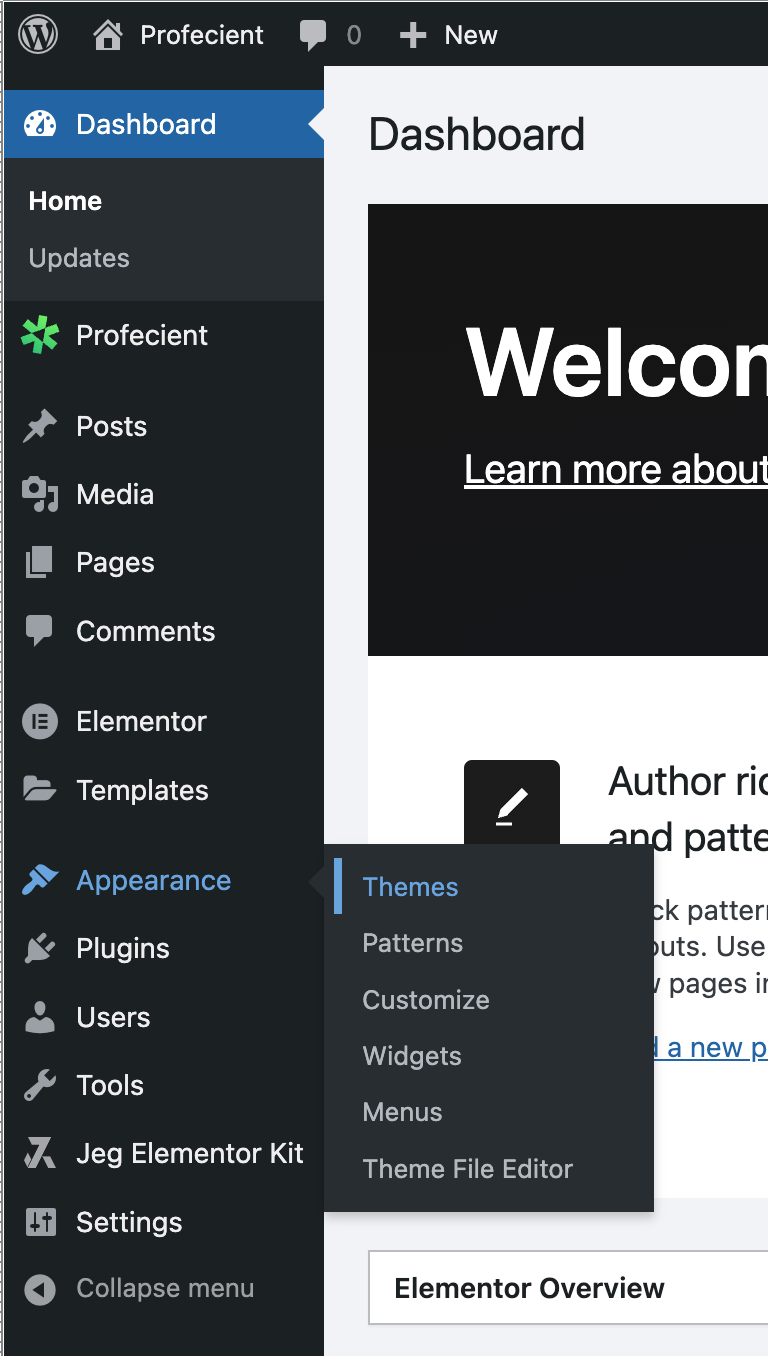
- Click the Add New Theme button at the top of the page and then choose the Upload Theme option.
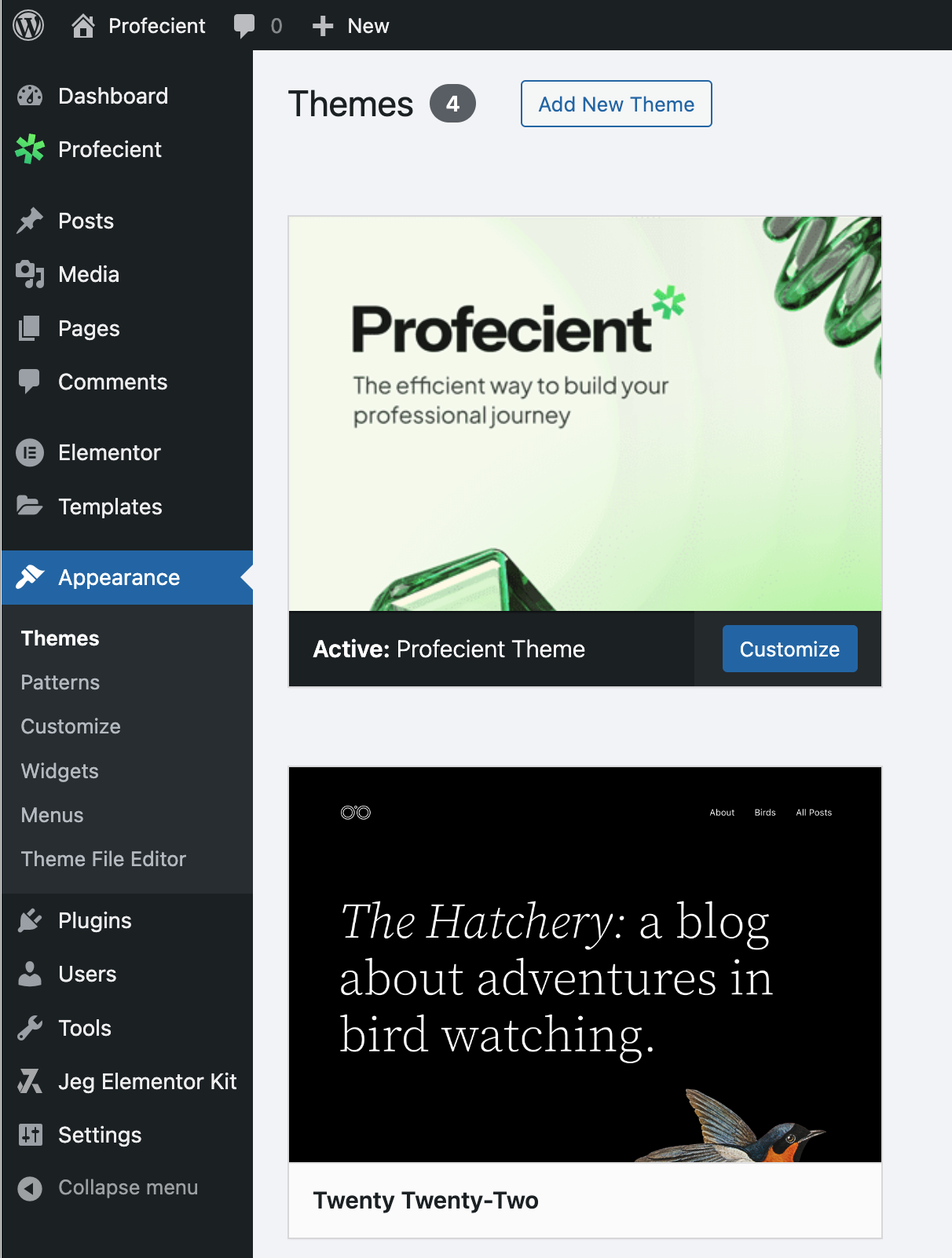
- After that upload the file profecient-theme.zip and click Install Now button.
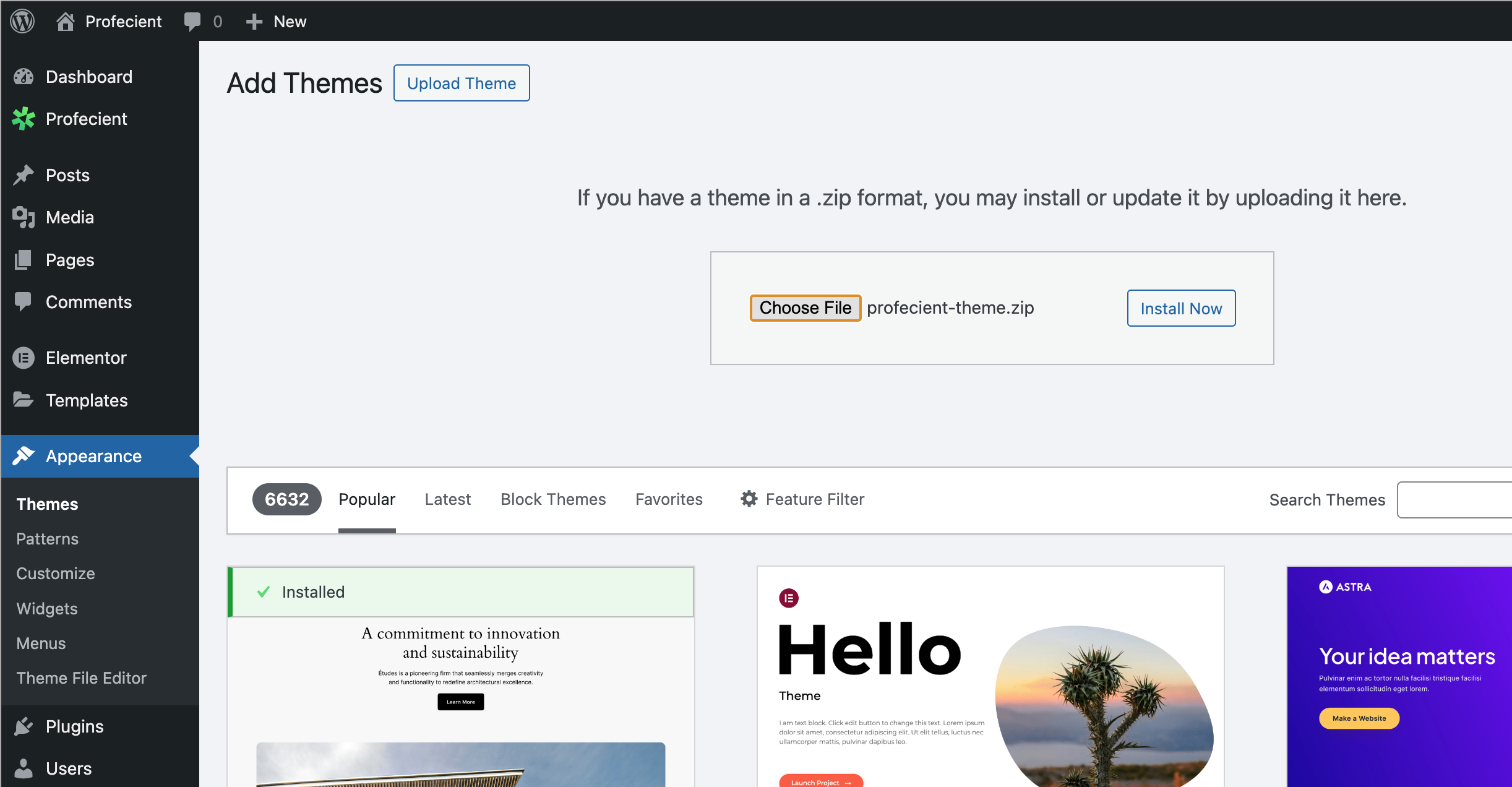
- Before updating, you will be asked to confirm to proceed. Please check the information first, and after confirming it, proceed with the installation by clicking the Replace active with uploaded button.
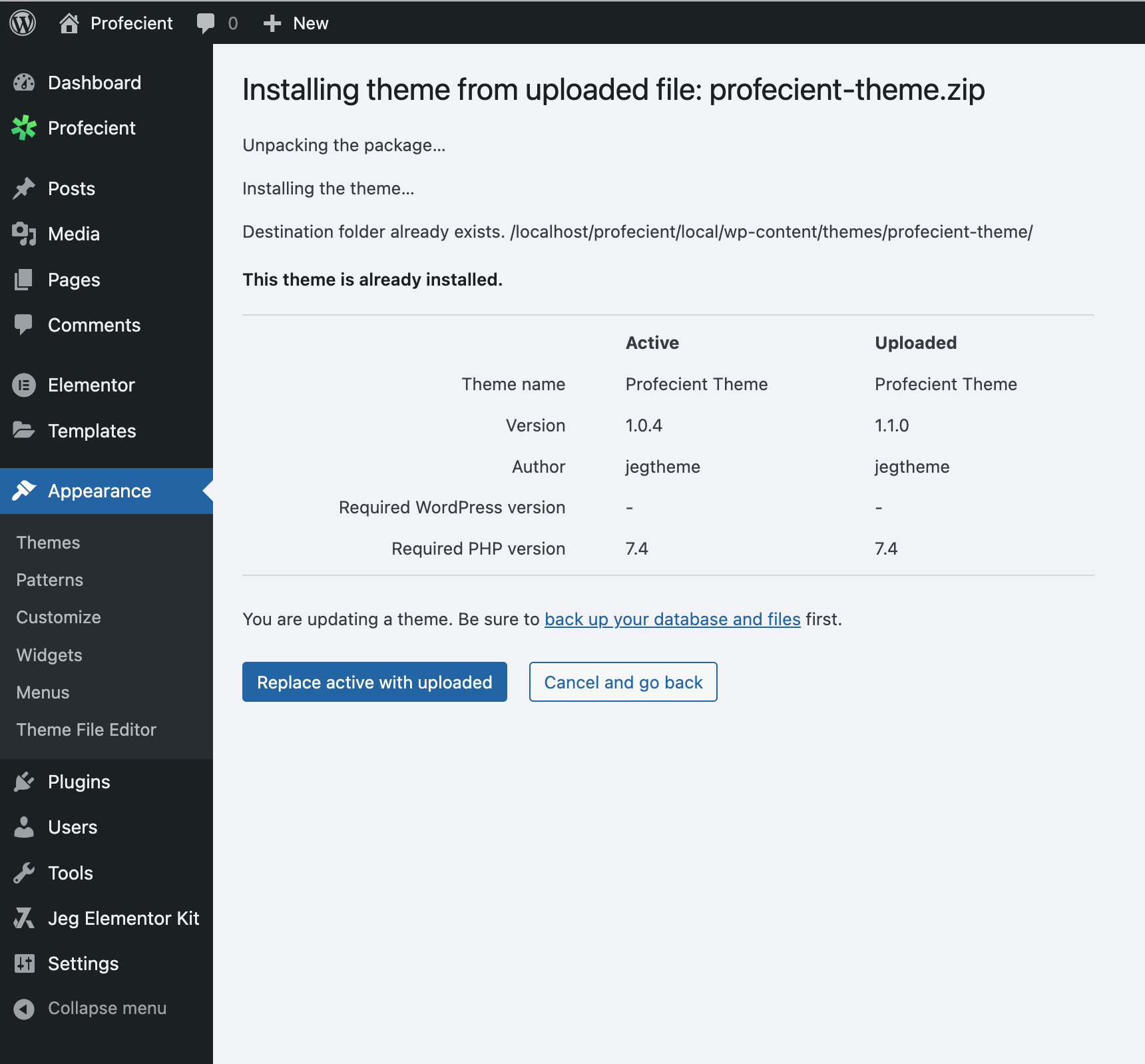
- If the upload process has finished, click the Activate button if any.

Update via FTP
- Login into your FTP client.
- Then access the wp-content/themes/ directory on your host web server.
- Delete the current Profecient Theme folder or rename the Profecient Theme folder if you don’t want to delete them. You don’t need to worry about your site content, they won’t be lost.
- After that, browse to find the profecient-theme.zip file and unzip the file.
- Upload the profecient-theme folder to the wp-content/themes/ directory.
- After the uploading process finishes, go to your Dashboard → Appearance → Themes and hit the Activate button.
- Info
Right after updating the theme, you will need to check the change logs with the new version of theme right here.
If there is a new version of the included plugins, you will need to update them as well to make Profecient Theme work as expected and keep them up to date.
Please check this page for more detailed information about plugin updates.


